gunicorn & Nginx를 사용하여 배포하기
October 05, 2020
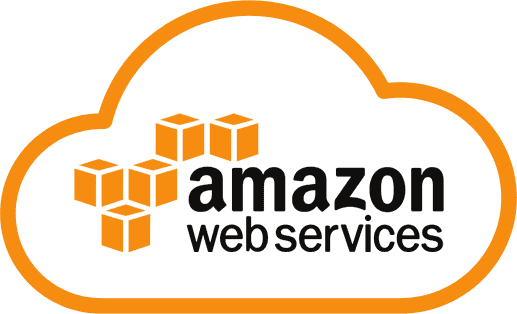
gunicorn
설치하기
$ pip install gunicorn설치시 만약 가상환경을 사용한다면 가상환경 상에서 설치해줘야 한다.
gunicorn을 사용하여 웹서버 실행해보기
gunicorn을 설치 한 후 gunicorn이 django web server를 실행 할 수 있는지 확인해 보자
$ gunicorn --bind 0.0.0.0:8000 [Project Name].wsgi:application실행이 잘 되고 작성한 api가 잘 호출 된다면 종료한다.
gunicorn 설정하기
$ vim /etc/systemd/system/gunicorn.service시스템에 gunicorn을 등록하기 위해 gunicorn.service파일을 생성하여 아래의 내용을 입력한다.
[Unit]
Description=gunicorn daemon
After=network.target
[Service]
User=ubuntu
Group=www-data
WorkingDirectory=[프로젝트 경로]
ExecStart=[gunicorn 설치 경로] --workers 3 --bind 0.0.0.0:8000 [프로젝트].wsgi:application
[Install]
WantedBy=multi-user.target만약 가상환경을 통해 gunicorn을 설치했다면 ExecStart의 경로는 가상환경에서의 gunicorn설치 경로가 된다.
gunicorn service 등록
$ sudo systemctl start gunicorn
$ sudo systemctl enable gunicorn
$ sudo systemctl status gunicorn.service
만약 제대로 실행 되었다면 다음과 같이 Active 상태임을 확인 할 수 있다.
Nginx
설치하기
$ sudo apt-get update
$ sudo apt-get install nginx설정 추가 하기
먼저 다음과 경로에 있는 default설정을 삭제 or 다른 경로에 백업한다. 여기서는 삭제로 진행하겠다.
$ sudo rm -f /etc/nginx/sites-enabled/default
$ sudo rm -f /etc/nginx/sites-available/default 그리고 프로젝트에 맞는 설정 파일을 생성한다.
$ sudo vim /etc/nginx/sites-enabled/프로젝트이름해당 파일에 다음과 같은 내용을 작성한다.
server {
listen 80;
server_name [IP주소];
charset utf-8;
location / {
include proxy_params;
proxy_pass http://[IP주소]:8000;
}
}이때 ip주소는 퍼블릭 IPv4 주소이다.
Nginx 시작하기
$ sudo service nginx restart
$ sudo service nginx status
Nginx역시 service에 등록하고 난 후 정상적으로 실행이 된다면 상태확인 시 active상태임을 확인 할 수 있다.
API 호출해보기
이제 그동안 사용하던 port없이 http포트(80 또는 생략가능)로 작성한 API를 호출해보자.


